3rd Party Plugins
 GIPHY GIF
GIPHY GIF
- This package allow to get gifs, sticker or emojis from GIPHY in pure dart code using Giphy SDK design guidelines.
- The fastest and easiest way to bring the full GIPHY experience directly to your app is with the GIPHY SDK.
- Go to GIPHY Developers Official Website https://developers.giphy.com/.
- Now create account or login account
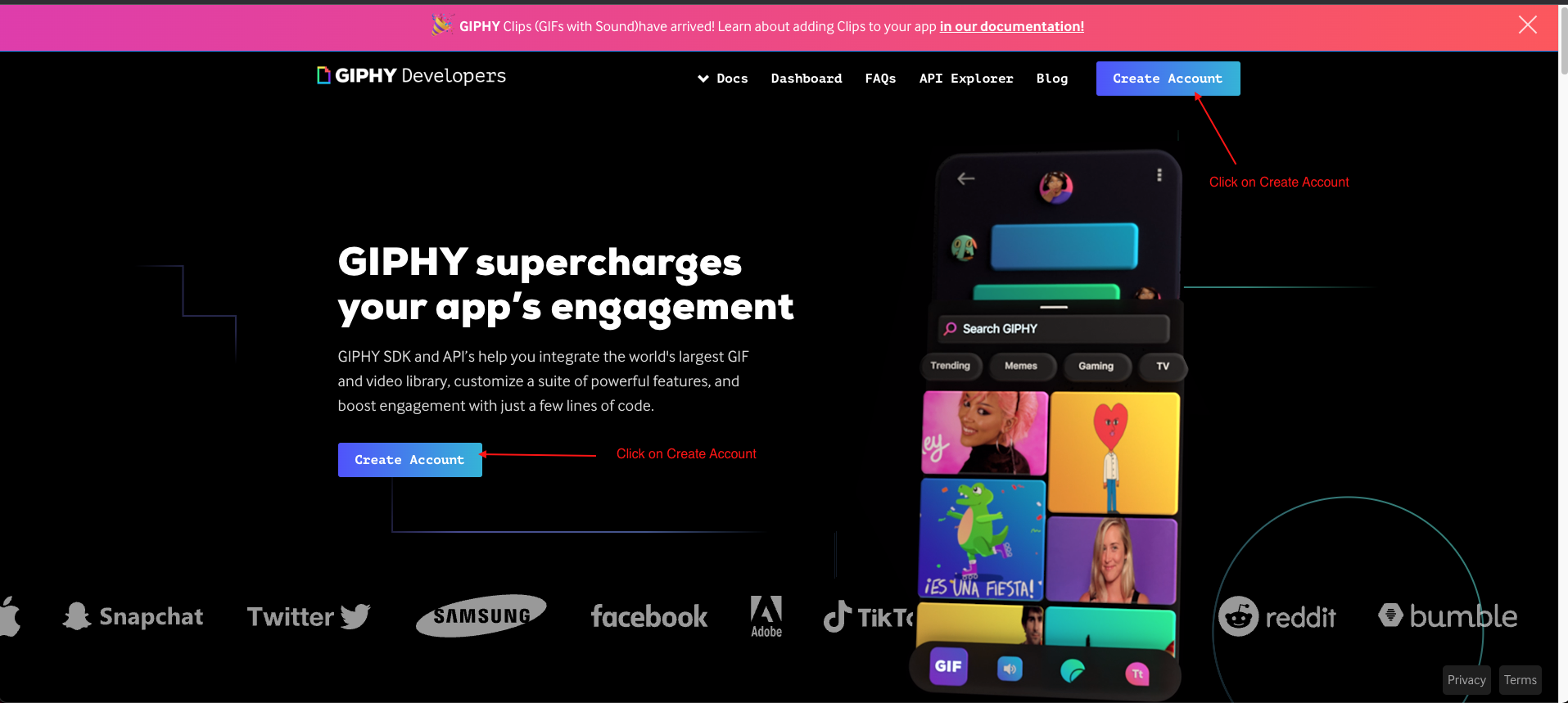
- After Create Account or Login, Create An App.
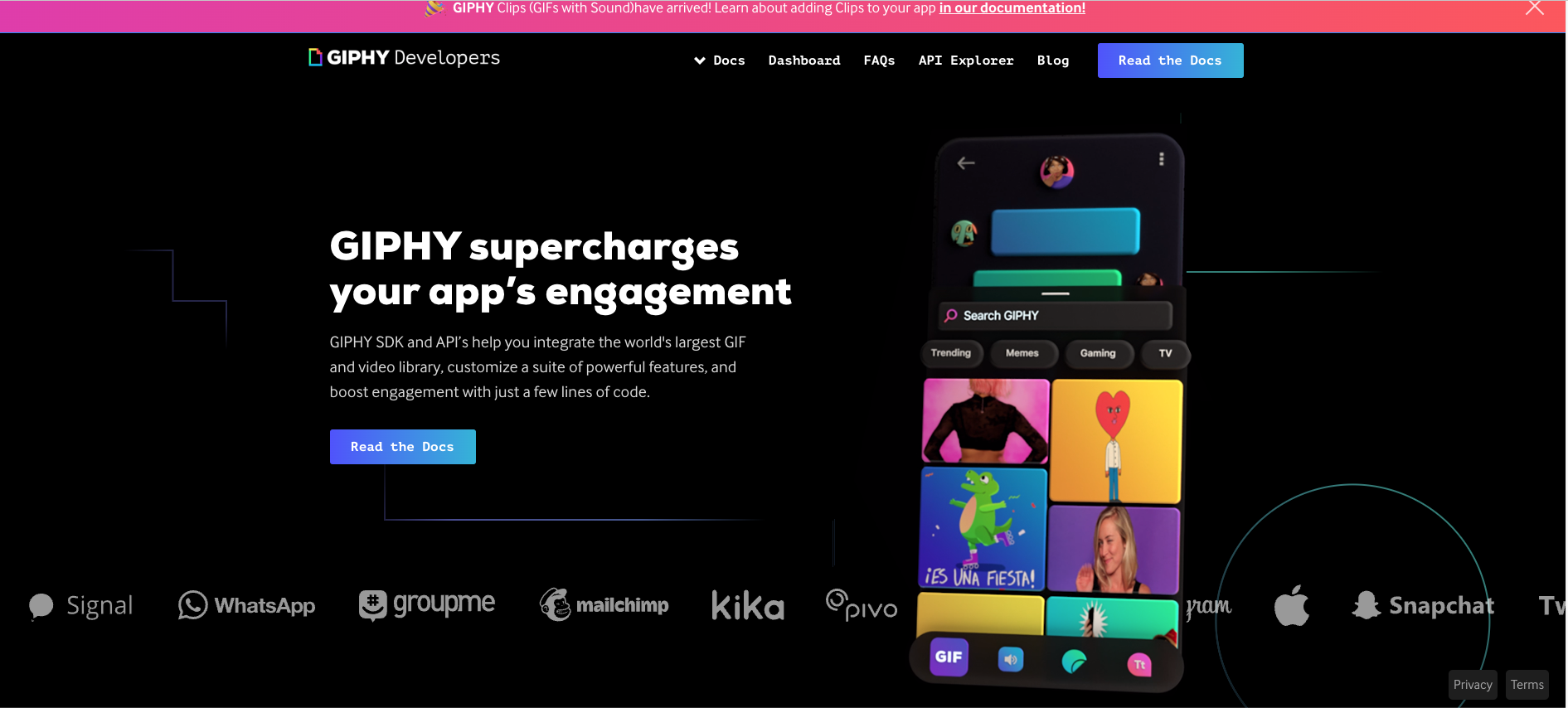
- Before Create App, SignUp
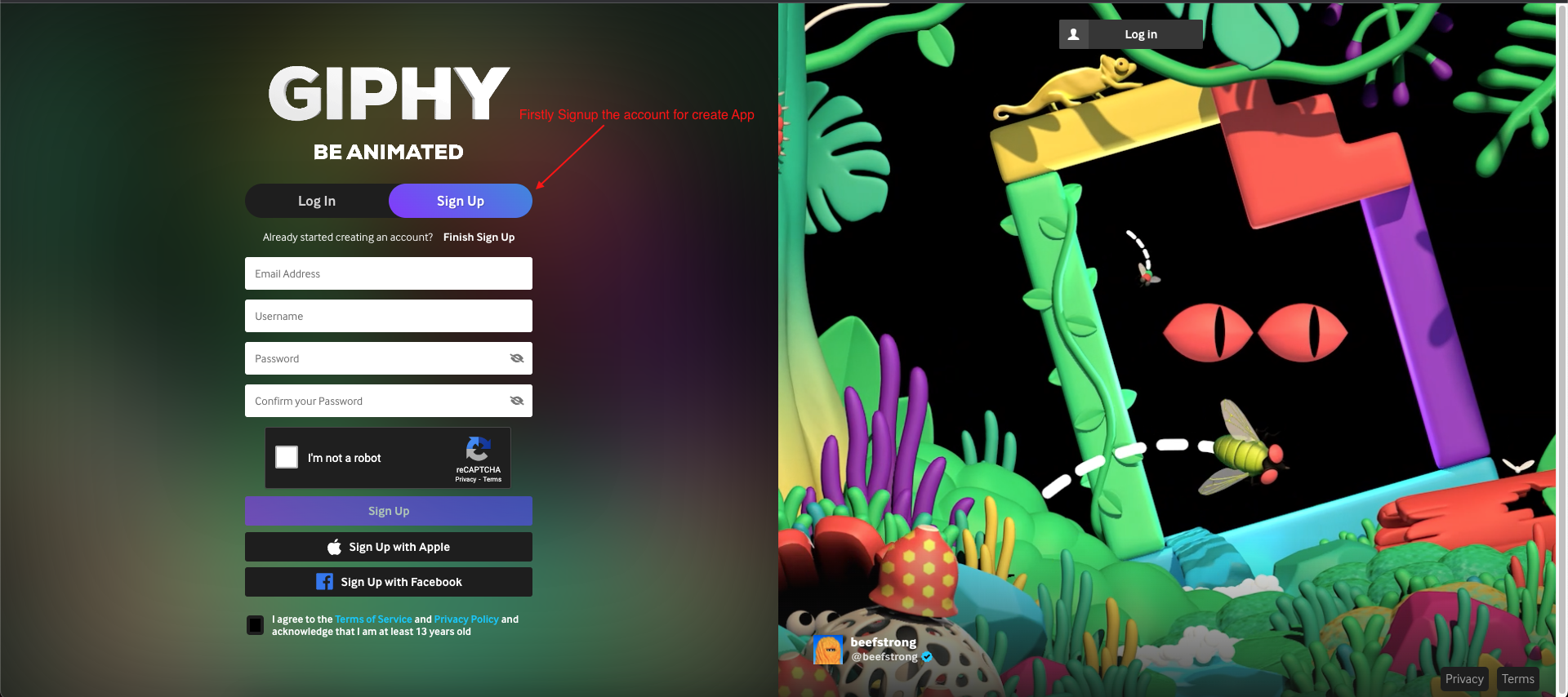
- After Again click on Create App, one pop open for selection SDK or API,
click on API Selected
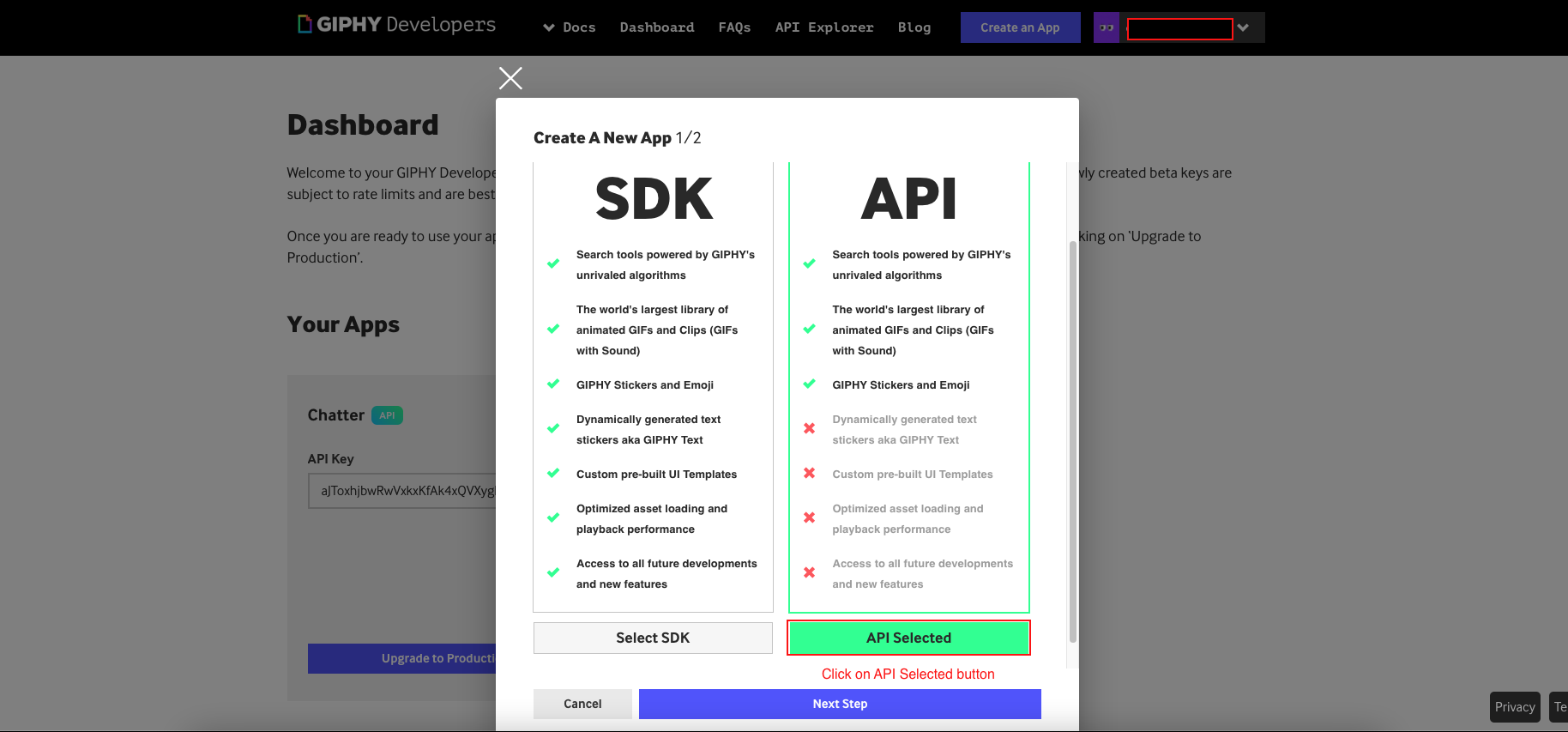
- After select Api Selected, click on Next Step
- Set your any App Name (Example: Chatify) & Description
& press the Create App button.
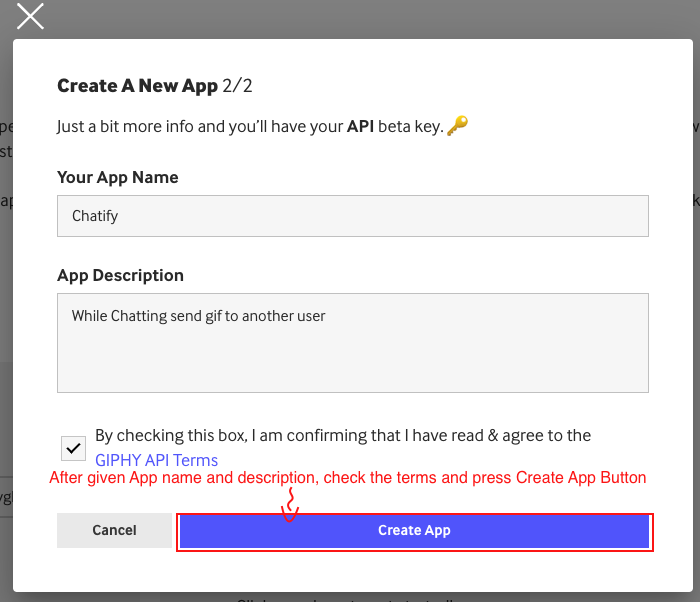
- Once you have created the GIPHY app successfully, you will find Your Apps Name and Api Key.
- Copy the API Key and Paste in your project
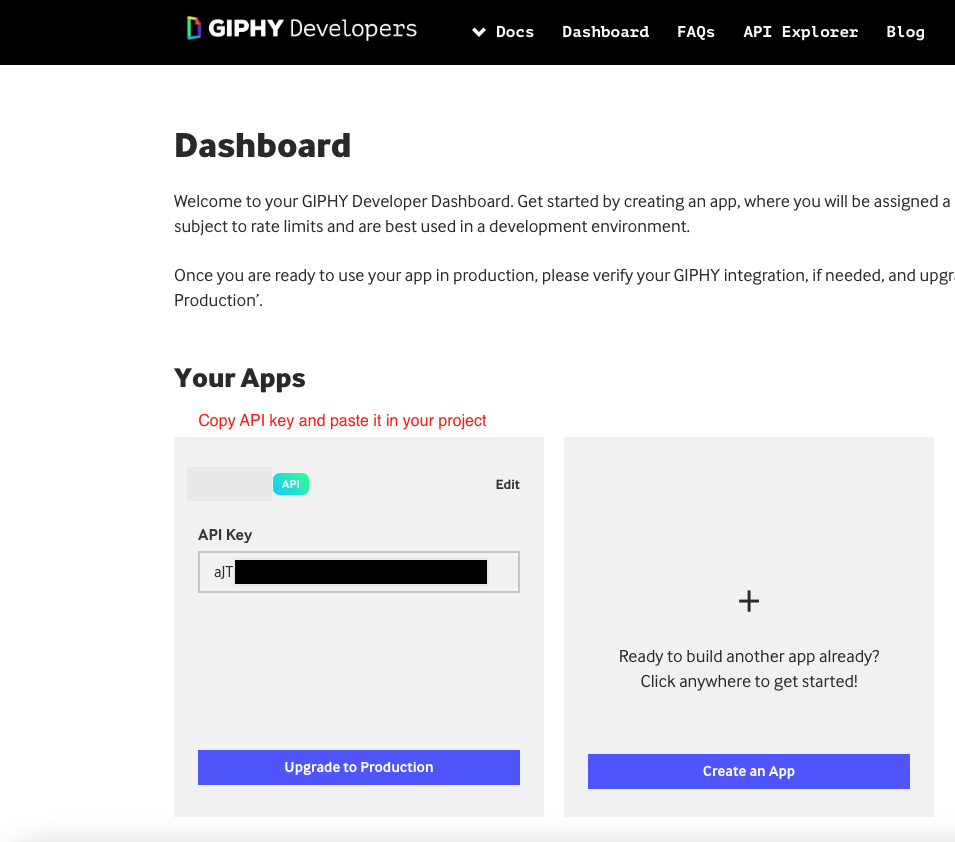
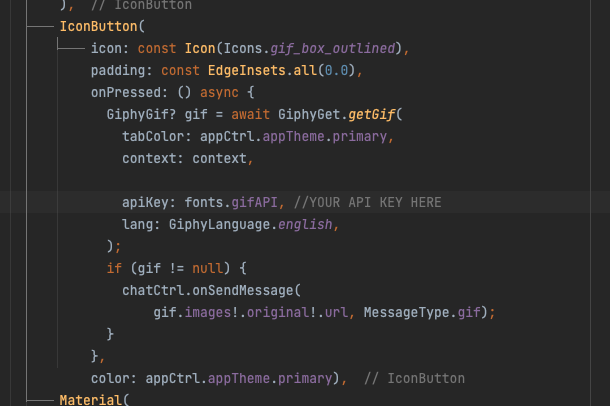
- Yuppy 😊!!!!, Now you are ready to Use GIPHY Stickers, GIF & Emojis in your app
FOLLOW SIMPLE STEPS BELOW FOR QUICKLY SETUP GIPHY & GET GIPHY API KEY:
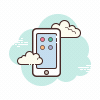 AGORA AUDIO - VIDEO CALL
AGORA AUDIO - VIDEO CALL
- This package allow Voice Calling enables you to add one-to-one or small-group voice communication with smooth, jitter-free streaming to your app. Agora's Voice SDK makes it easy
- People engage longer when they see, hear, and interact with each other. The Agora SDK enables you to embed real-time voice and video interaction in any app, on any device, anywhere. Follow the step as per given in document https://docs.agora.io/en/3.x/voice-calling/quickstart-guide/get-started-sdk?platform=flutter
- Go to Agora Developers Official Website https://www.agora.io/en/.
- Now, Get Started if Your are new or click on Login if you are already
register.
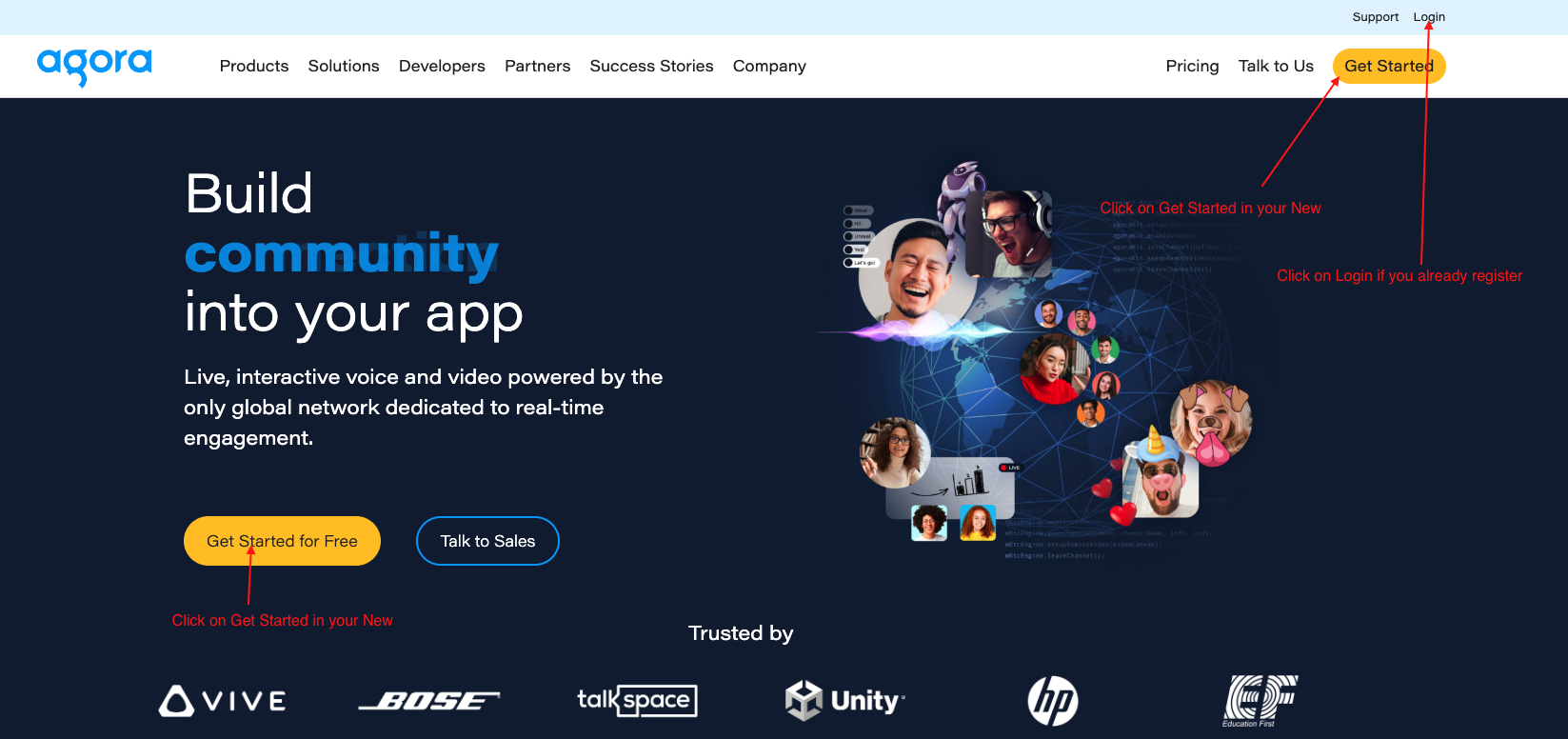
- Login with email, github or goole and continue
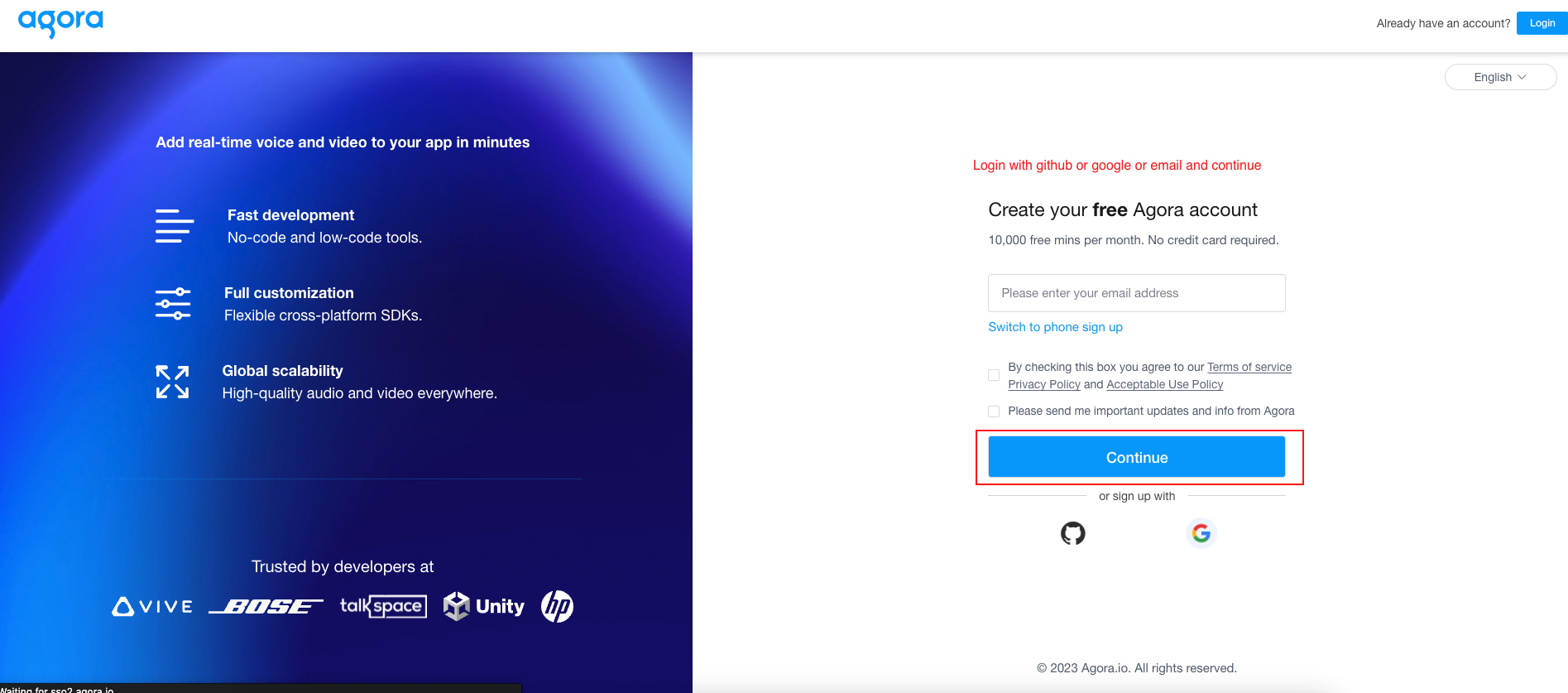
- Close the Pop-up Window (if it appears after creating New account, Close the
window as
it may lead to error in Project).
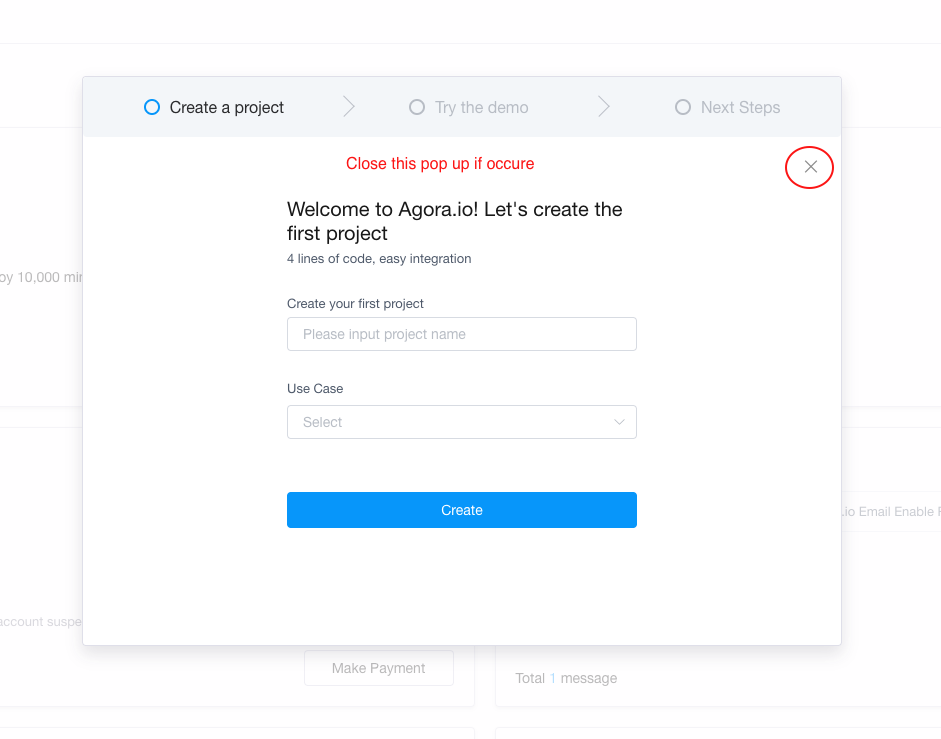
- In Left hand menu click on Project Management
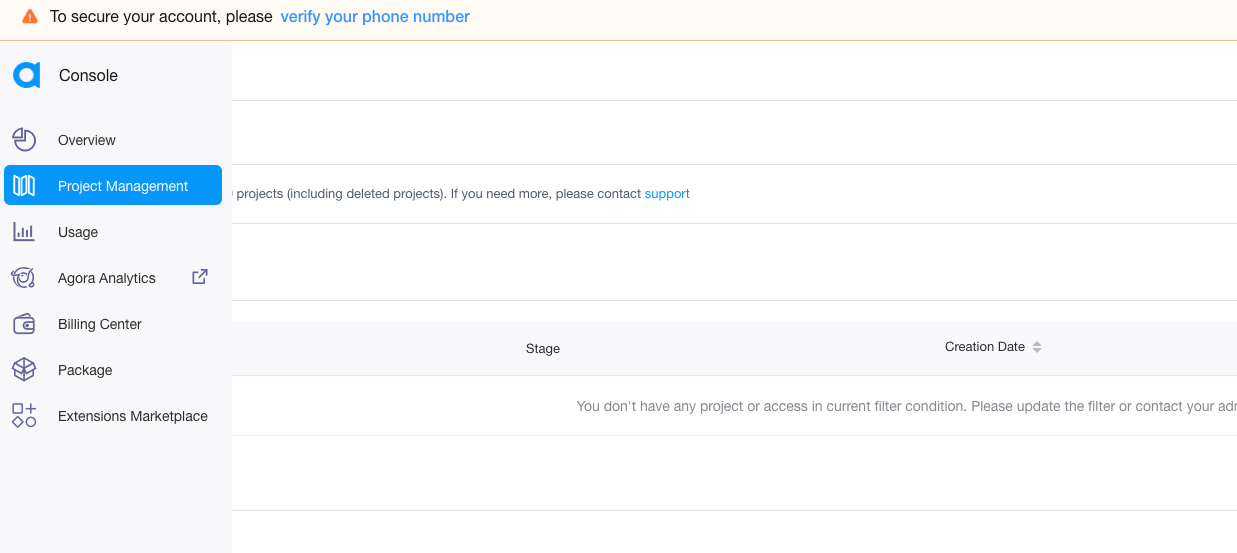
- Click on Create to create a new Agora Project.

-
- Set your any App Name (Example: Chatify)
- Select the Use case as Others/Others.
- Select Testing Mode : APP ID since you only need an App ID only.
- After entering all data submit the data
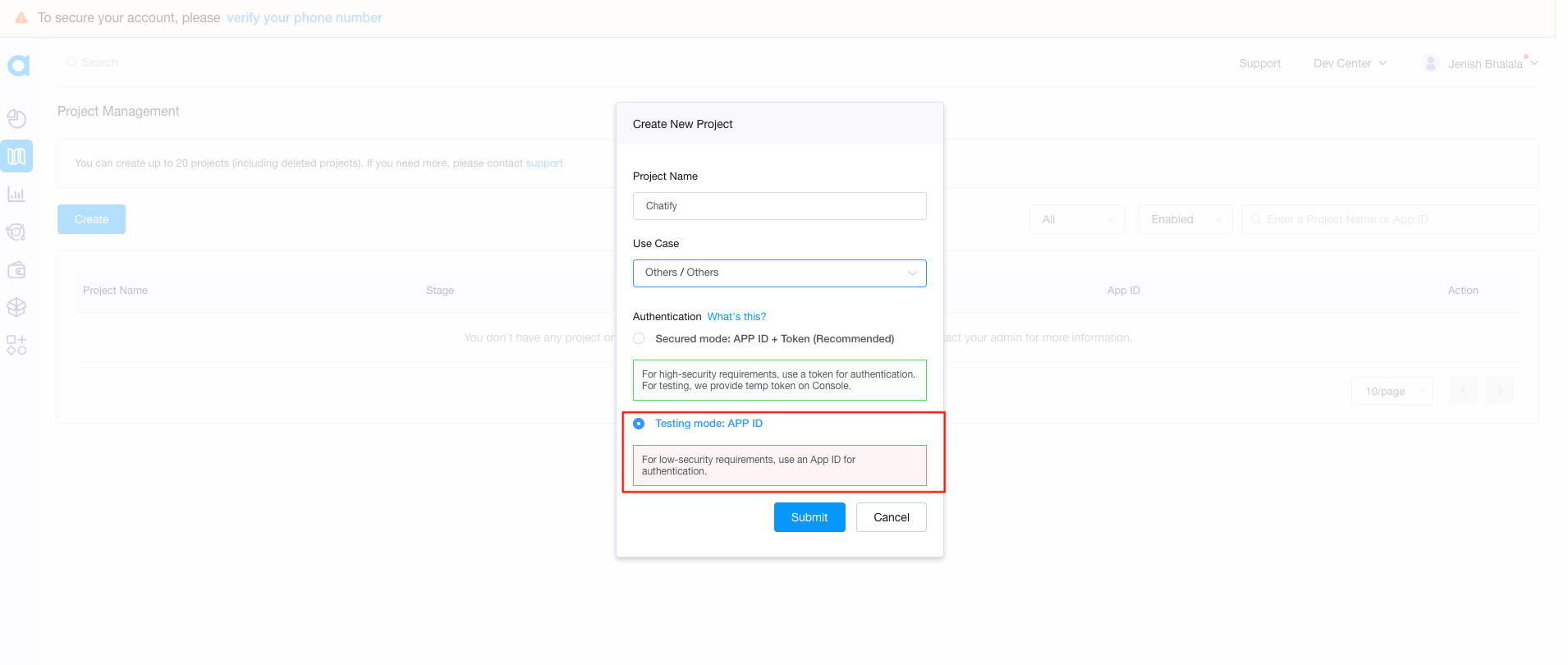
-
Your app is in testing mode, for make click on config
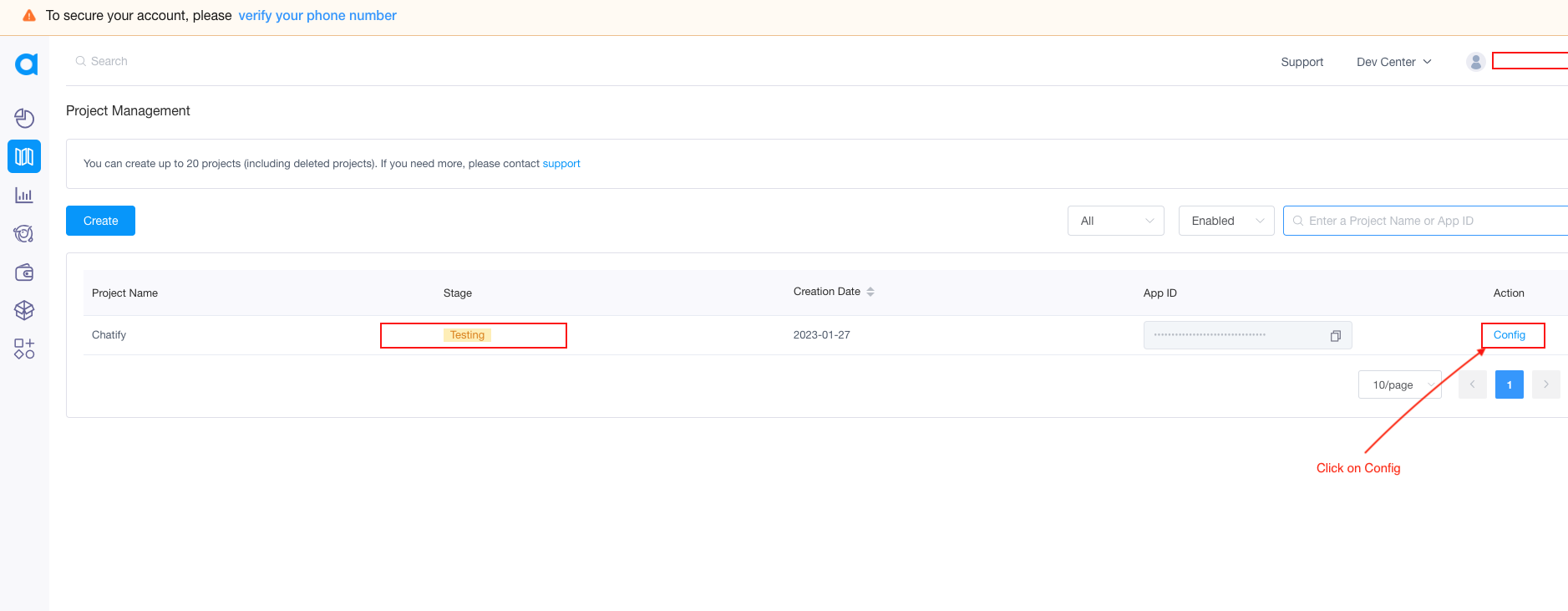
- Now your app is live
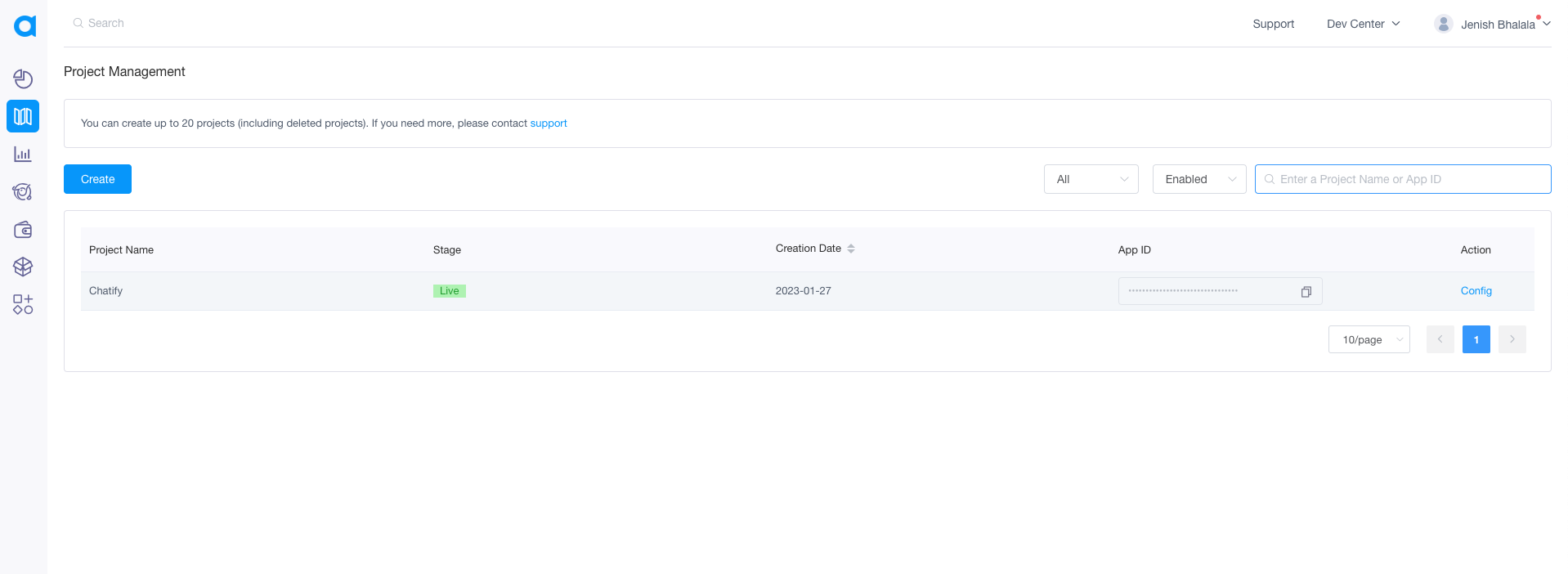
- For access agora we need token and channelId/ channelName for that we have
created Firebase Function for generating channelId/ channelName and
token
Note: For access Firebase Function you have billing account after that only function will work. - Yuppy 😊!!!!, Now you are ready to Use Agora in your app
